Private users in Proton organizations
If you have a Proton for Business plan or a legacy Proton Visionary plan, you can create an organization and add users to it. These users can be either non-private users or private users.
By default, all users are non-private, which means any organization administrator can access their data. This might be desirable for employee oversight and compliance reasons.
Only administrators can access the messages of your organization’s non-private users.
Proton can’t access the emails of ANY user of your organization, including non-private users.
As an administrator, you can designate a user as a private user when you add them or anytime later. A private user’s messages can only be accessed with that user’s login credentials. Administrators can’t access a private user’s messages.
To access a private user’s data, administrators can request a private user to enable administrator access. If the user accepts, they will become non-private and the administrator will be able to access the data or reset their password.
If a private user loses or forgets their password, they must reset it using their recovery email address. An administrator can’t change their password for them.
How to designate a new user as a private user
When adding a new user, turn the Private switch on.

How to designate an existing user as a private user
1. Log in to your administrator Proton Account at account.proton.me and go to Settings → All settings → Organization → Users and addresses. Click Edit in the Action column next to the user.
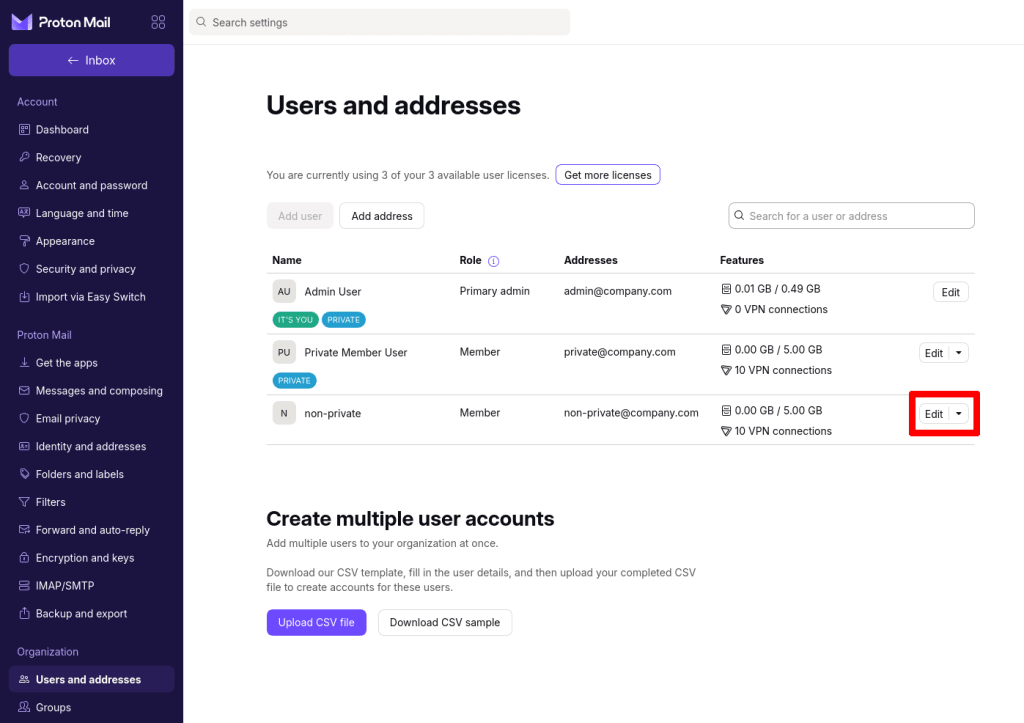
2. Turn the Private switch on, confirm, and click Save (you may be asked to sign in again using your Proton password to continue).


How to convert an existing private user to non-private
1. Sign in to your administrator Proton Account at account.proton.me and go to Settings → All settings → Organization → Users and addresses. Click Edit in the Action column next to the user.

2. Turn the Private switch off and click Send request (you may be asked to sign in again using your Proton password to continue).
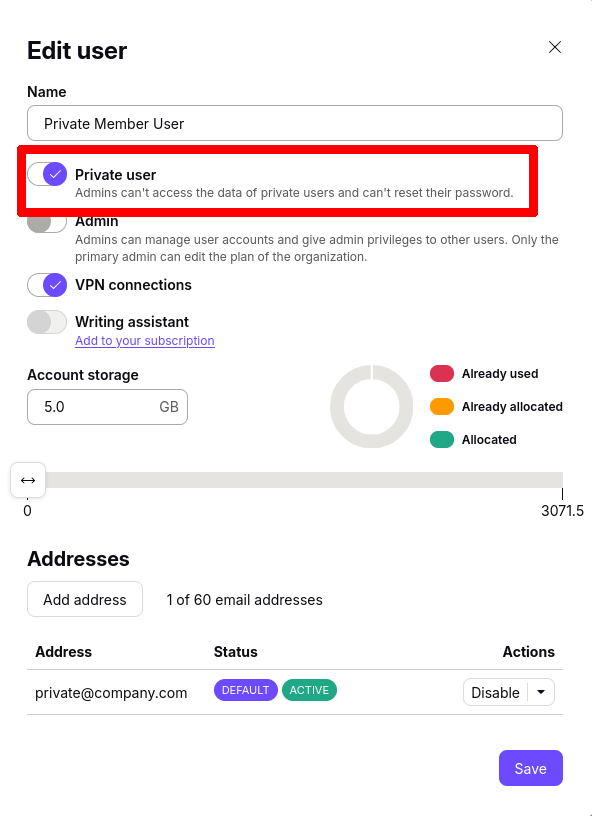
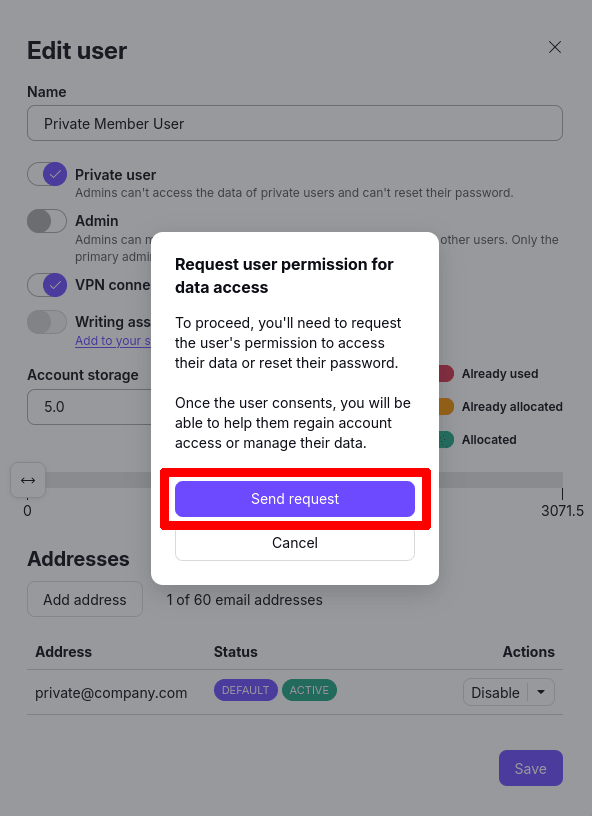
The user is now in pending admin access status, and the admin can cancel the request at any time.

The user will receive a notification in the settings panel to accept or refuse the administrator’s access request.
Clicking on View Request, then Enable administrator access, the user can accept the request. (The user may be asked to sign in again using their Proton password to continue).
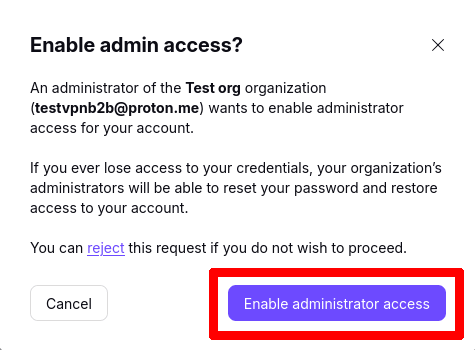
Once accepted, the user will automatically appear as non-private in the administrator’s Users and addresses panel.
How to set up an organization in Proton Mail
Step 1: Set up your custom domain(s) (optional for Proton Visionary)
Step 2: Create your organization
Step 3: Add new users to your organization
- User roles
- Private users (you are here)
- Catch-all email addresses
